How to Connect a Cricut to Your Computer and Smartphone?
How to connect a Cricut machine to your device is often the first question that comes to mind when using a Cricut. If you are searching to connect your Cricut and learn how, you are in the right place. With over 3 years of experience using Cricut, I am familiar with all things of Cricut connection.
Cricut offers two connection options: Bluetooth for wireless flexibility and USB for a direct connection. Many users prefer Bluetooth for its convenience. Cricut machines are compatible with phones and computers, and in this blog, I will explain how to pair your Cricut to various compatible devices. Without any further delay, let’s dive deeper into it.
How to Connect a Cricut to Your Windows?
Windows computers are great for creating Cricut projects using the Cricut Design Space app. In order to connect your Windows PC to your Cricut machine with Bluetooth, follow these quick and easy steps in the section below:
- The first thing you should do is ensure your machine is plugged into a power source using the provided adapter.
- After that, go to the Start menu icon on your computer’s home screen and move towards the Settings panel.
- On the following screen, open the Devices option and then Bluetooth & other devices.
- And then, turn on Bluetooth and select Add Bluetooth or other device.
- Your computer will scan for available devices. When your machine appears in the list, click on it to start the pairing process.
- Once you pair the machine, verify the connection by opening the Cricut Design app on your PC.
This procedure allows communication between your computer and the Cricut product, enabling you to work on DIY projects directly from your PC using wireless Bluetooth connectivity.
How to Connect a Cricut to a Mac Computer?
iOS-operating Apple computers are also perfect for using a Cricut machine. You can connect them via Bluetooth to start designing and cutting with your machine. Here is how to pair your Cricut to your Mac computer:
- Just like with a Windows computer, you should make sure your Cricut product is connected to a power source properly.
- Now, tap on the power button on the machine and then wait for it to turn on.
- Next, ensure your machine is discoverable by your operating system.
- On your Apple computer, you have to click on the Apple menu icon.
- After that, go to System Preferences and then open the Bluetooth section.
- Also, turn on Bluetooth and wait for your machine to appear in the list of available devices.
- When your Cricut model appears, tap on it to establish the wireless connection.
- Lastly, confirm the connection by checking the connectivity in the Design Space software on your MacBook.
How to Connect Cricut to Your iOS Smartphone?
A phone is also compatible with a Cricut machine. To use your Cricut with an iOS smartphone, follow these steps to connect via Bluetooth:
- To get started, you have to turn on your machine and be within 10-15 feet of your phone.
- After that, open your phone’s Settings and navigate to the Bluetooth section.
- If Bluetooth is off, you will need to toggle it on and then wait for available Bluetooth devices to appear on your screen.
- Here, select your Cricut model from the given list of devices.
- To verify wireless connectivity, you can open the Cricut Design app and check in the New Product Setup section.
Connecting your iPad or iPhone device to your Cricut allows you to use the Design Space software to design DIY projects directly from your smartphone. This setup provides flexibility and convenience, making it easier to create designs and finish cutting tasks with your Cricut machine.
How to Connect a Cricut to an Android Device?
An Android phone is also compatible with a Cricut Design Space app, and you need to connect it to your Cricut machine. This is the process for the Bluetooth connection:
- Initially, plug your machine into a power source with the help of a power adapter.
- Now, place your Android phone within 10-15 feet of the machine.
- After that, open your phone’s Settings and navigate to Bluetooth.
- Next, turn on Bluetooth if it’s not already enabled, then search for available wireless Bluetooth devices.
- Also, select your machine from the list of detected devices to establish a Bluetooth connection.
- Verify the connection status by returning to the Design Space software and checking in the device settings.
Note: You can utilize a USB cable to pair your Android phone and the Cricut product directly. Just connect one end of the cable to your device and the other to your machine. Once paired, you have to install the Cricut app on your device. Log in with your Cricut ID to access your projects and start crafting.
Final Words
After reading this write-up, you know how to connect a Cricut to any device. The blog covers connecting Cricut to four different devices using a Bluetooth connection, which provides wireless freedom for crafting. USB connections, more common among professional crafters, offer a direct and stable alternative. Now, you can start crafting with your Cricut machine without any hassle.
FAQs
What Should I Do if My Cricut Is Not Bluetooth Enabled?
Most of the latest Cricut machines have built-in Bluetooth, making them ready for wireless connections once turned on. However, older Cricut models may lack this feature, requiring an external Bluetooth adapter for connectivity, which is available for purchase.
Why Does My Cricut Disconnect Bluetooth Connection Often?
If you are having Bluetooth connection issues with your Cricut product, then make sure Bluetooth is enabled and keep your operating system within 10 to 15 feet of range. If problems still continue, you have to reset the Bluetooth pairing to resolve issues. You just have to unpair the device, then turn off Bluetooth, turn it back on, and pair it again to restore wireless connectivity.
Can I Connect My Cricut to Two or More Devices?
Yes, you can! Cricut Design Space works on a cloud-based platform, allowing smooth project transitions across devices. You can start your first Cricut project on one device, then continue on another, and complete it on a third—all while saving progress automatically. After that, log in with your Cricut account ID on any device to access and continue your DIY projects wherever you left off. This makes it easy to work on your designs from anywhere, at any time.

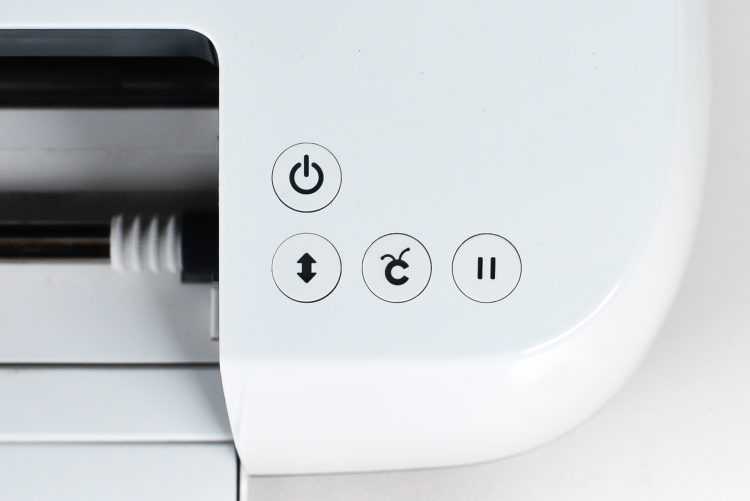


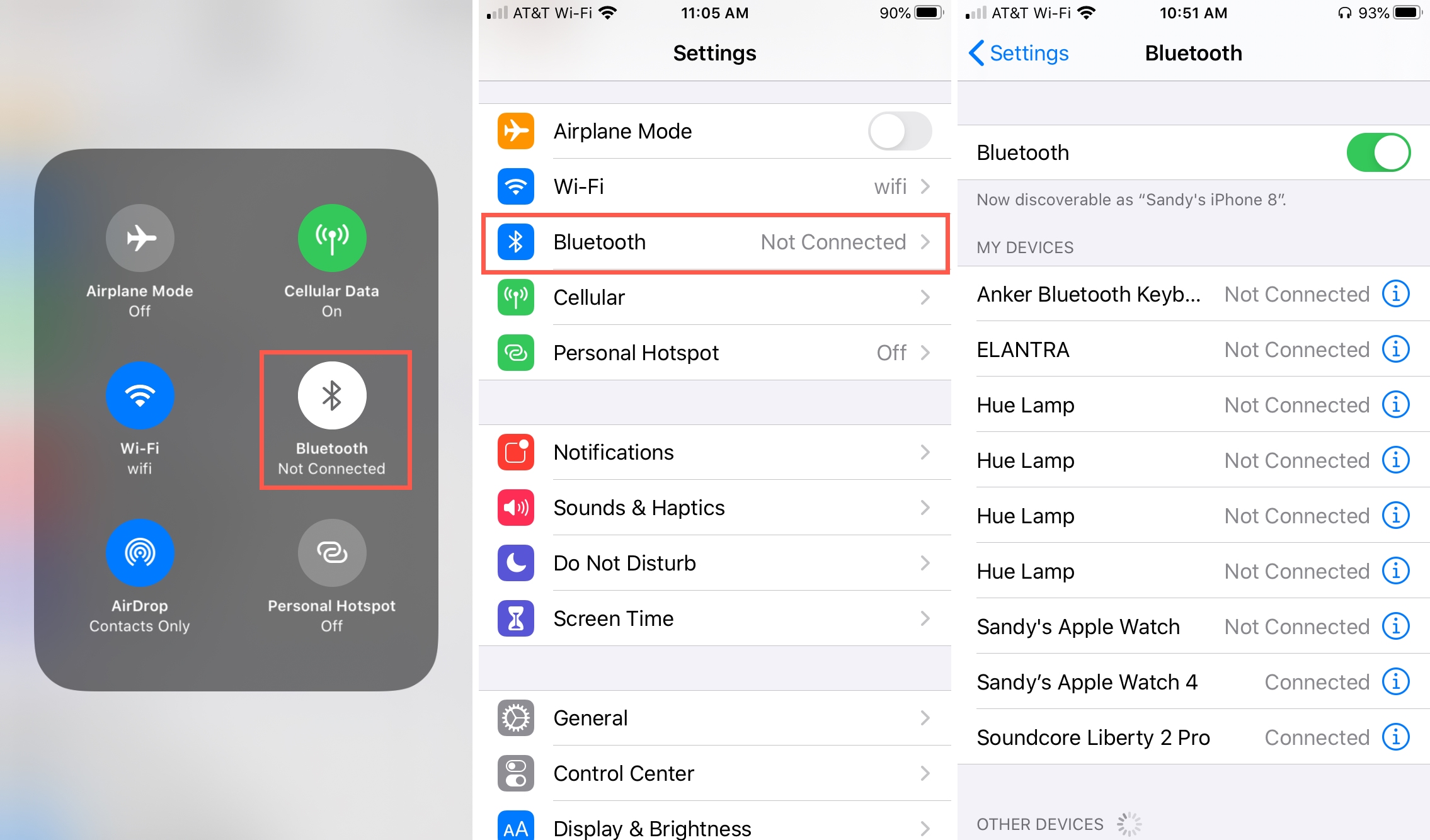

Comments
Post a Comment